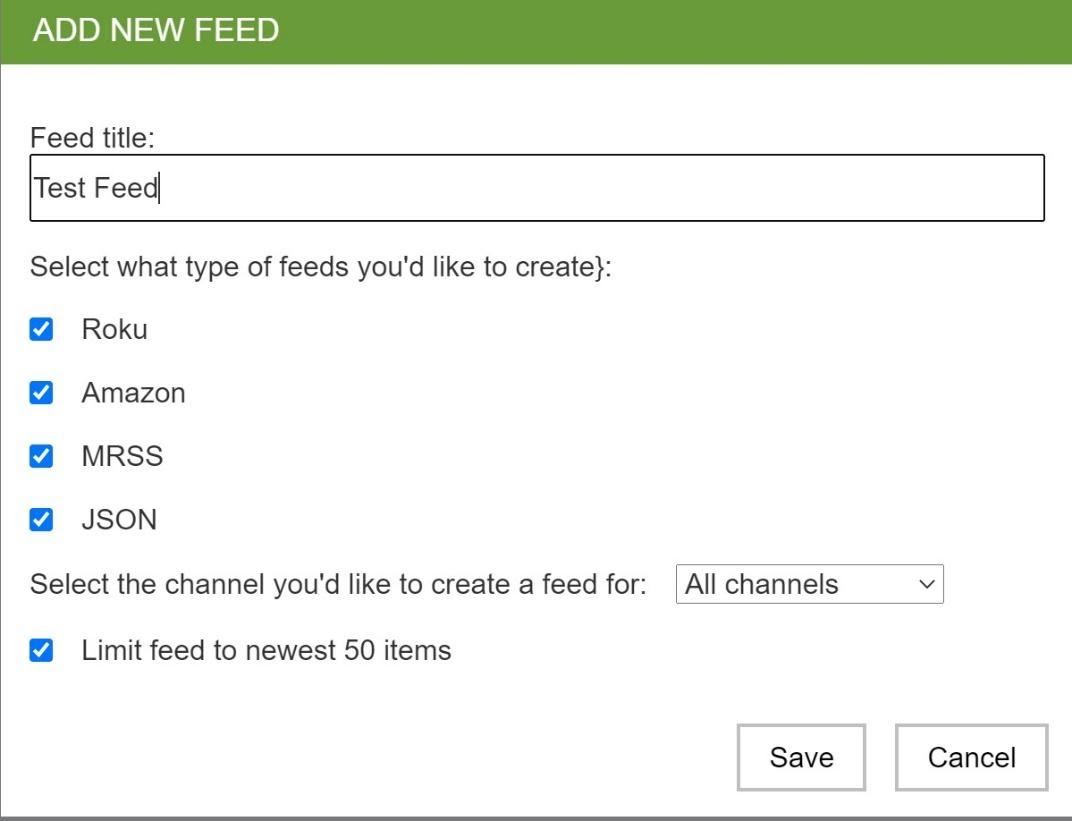Content Management Systems CMS
CREATING CHANNELS
You can do this when you want to separate your brands or if you have different verticals of content. Creating channels are done through the admin and clicking on the “Create Channels” tab.
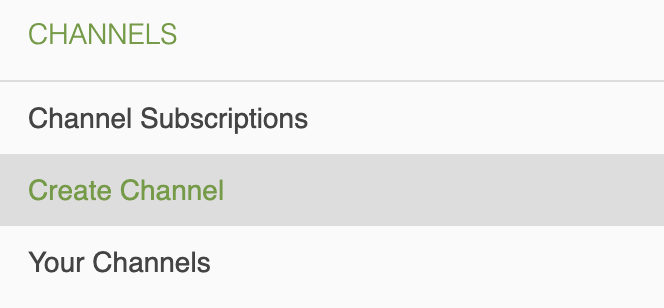
CUSTOMIZING CHANNELS
You can create a custom player for each channel you have. As mentioned above, typically channels are associated with brands and this way each brand can have its own customized video player. Each channel can be accessed from the drop-down menu.
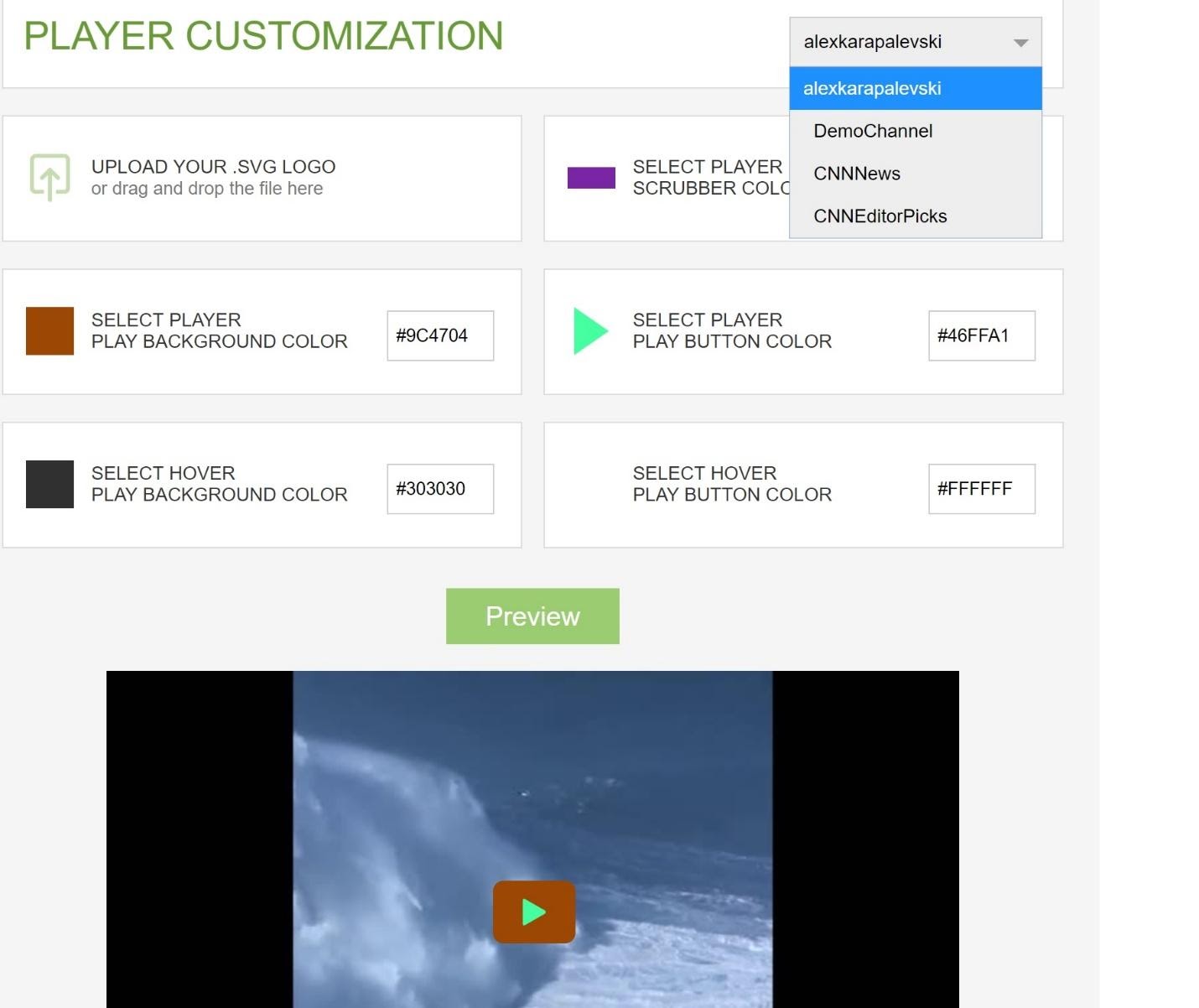
DRM
This is how you can control who can use your content. The default setting is no restriction meaning that any publisher can embed your video content, but you can establish a whitelist or a blacklist. When clicking on “Your Channels” there is a restrictions tab that allows you to manage this.
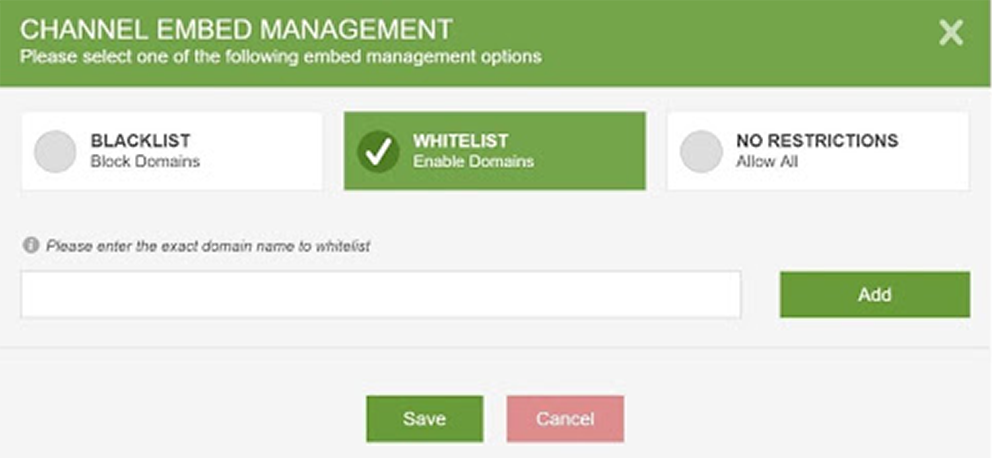
FEATURES – Add, Edit, Delete Content
In order to edit or delete a video, click on “All Videos” and then on each video there is a drop-down menu indicated by the three dots. If you click on the thumbnail that will allow you to change it. The fields are available to title and description.
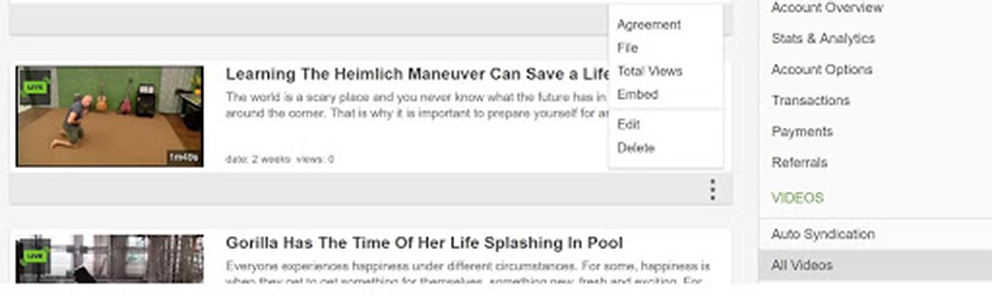
AUTO SYNDICATION
Auto syndication allows you to distribute your video content to other social channels such as YouTube, Facebook, Dailymotion, and etc. This is a helpful tool that eliminates uploading videos manually to each social platform. Please note that auto syndication works only when the user uploading a video to Rumble also has admin access to other social channels then this feature will work.
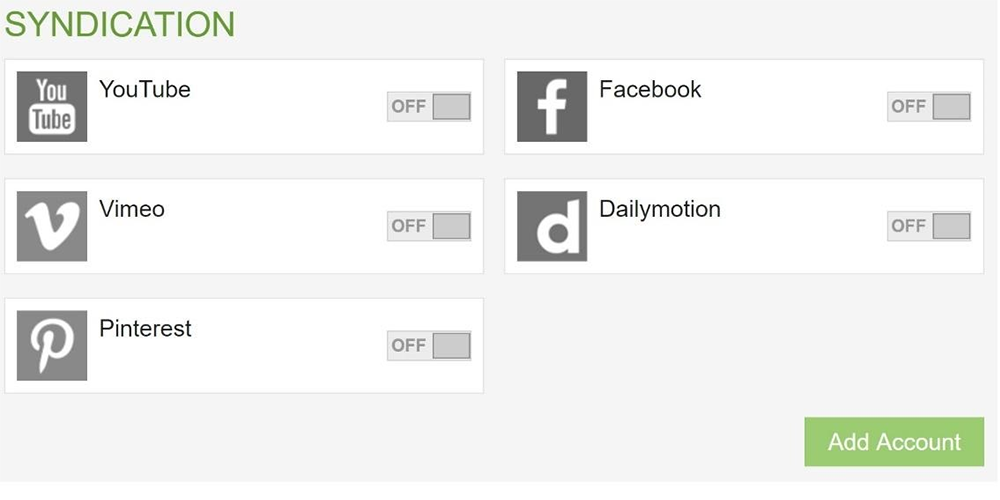
During the upload process, you are able to schedule videos for both on Rumble and on YouTube. Furthermore, during the uploading process, you can also pass Categories or Made For Kids.

MRSS & OTT FEEDS
These feeds are for PRO customers only and can be generated for your entire account or you can create individual feeds for specific channels. We provide MRSS and JSON feeds that can be used for licensing/syndicating your content and Roku and Amazon for OTT.
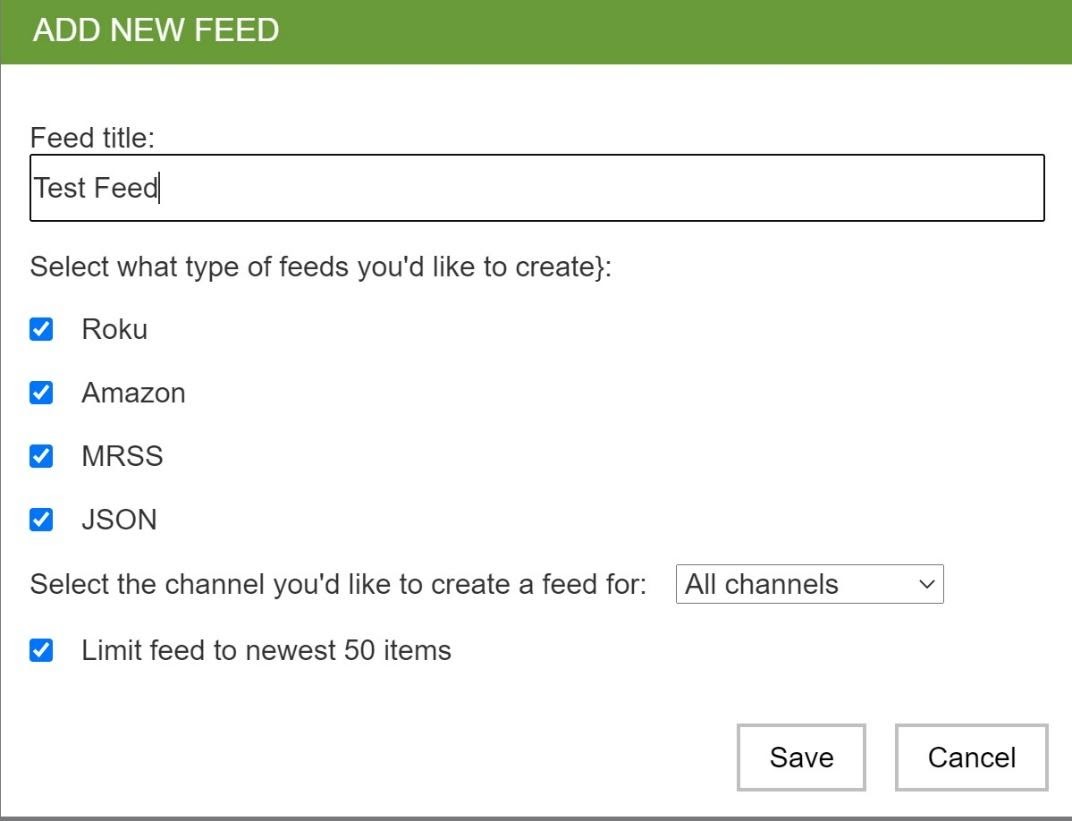
Creating Channels
Creating Channels
You can do this when you want to separate your brands or if you have different verticals of content. Creating channels are done through the admin and clicking on the “Create Channels” tab.
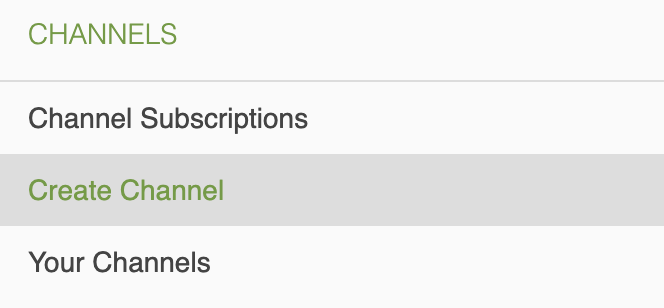
Customize Player
Customize Player
You can create a custom player for each channel you have. As mentioned above, typically channels are associated with brands and this way each brand can have its own customized video player. Each channel can be accessed from the drop-down menu.
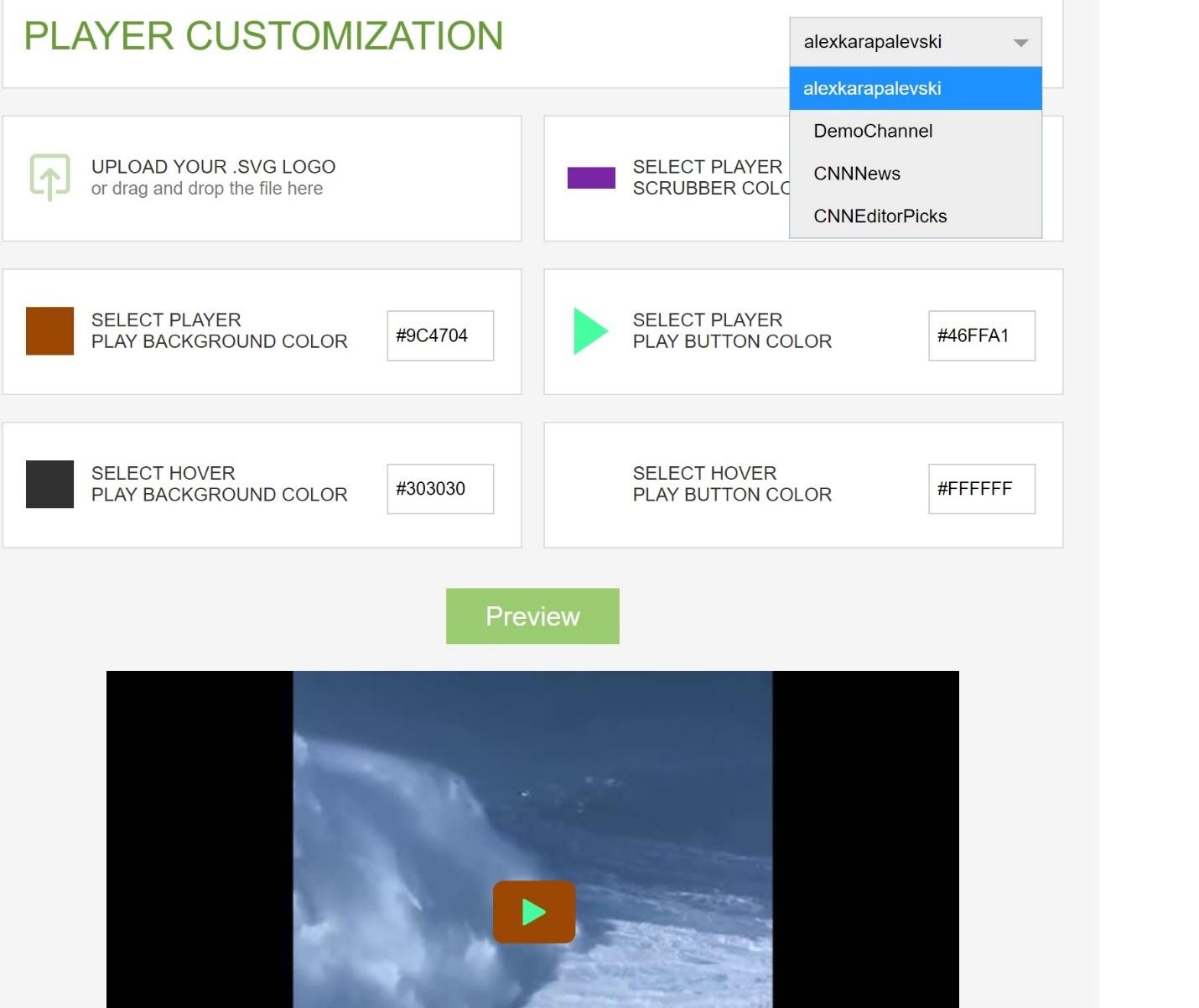
DRM
DRM
This is how you can control who can use your content. The default setting is no restriction meaning that any publisher can embed your video content, but you can establish a whitelist or a blacklist. When clicking on “Your Channels” there is a restrictions tab that allows you to manage this.
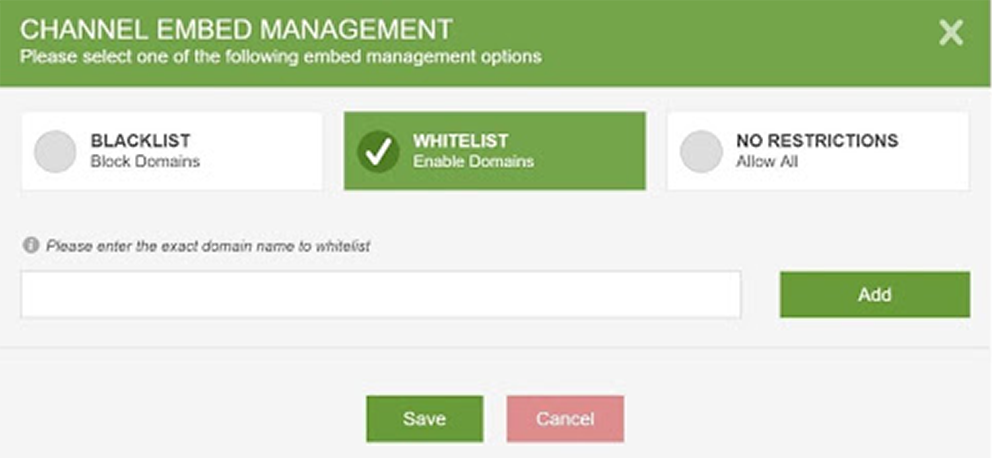
FEATURES – Add, Edit, Delete Content
FEATURES – Add, Edit, Delete Content
In order to edit or delete a video, click on “All Videos” and then on each video there is a drop-down menu indicated by the three dots. If you click on the thumbnail that will allow you to change it. The fields are available to title and description.
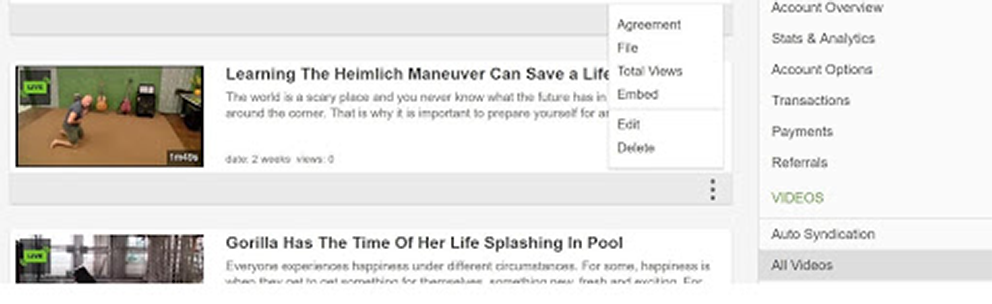
Auto Syndication
Auto Syndication
Auto syndication allows you to distribute your video content to other social channels such as YouTube, Facebook, Dailymotion, and etc. This is a helpful tool that eliminates uploading videos manually to each social platform. Please note that auto syndication works only when the user uploading a video to Rumble also has admin access to other social channels then this feature will work.
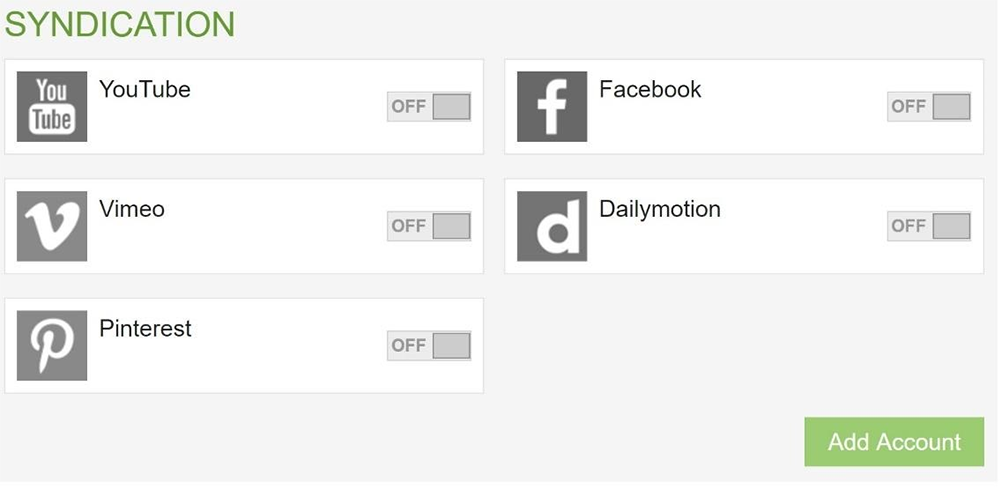
During the upload process, you are able to schedule videos for both on Rumble and on YouTube. Furthermore, during the uploading process, you can also pass Categories or Made For Kids.

MRSS & OTT Feeds
MRSS & OTT Feeds
These feeds are for PRO customers only and can be generated for your entire account or you can create individual feeds for specific channels. We provide MRSS and JSON feeds that can be used for licensing/syndicating your content and Roku and Amazon for OTT.